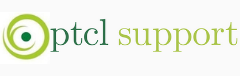On September 27, 2011 by Admin in Configuration
STEP 1:
Your TP-Link should be connected with the computer/Laptop through LAN/Ethernet cable. One side should be inserted in LAN card and other end in one of the Yellow port of TP-link.
Open a new page of internet Explorer in order to access routers web console page. By default the IP address is "192.168.1.1". Enter Username and Password which is "admin" (Lower case).
Further, you can also see the login credentials and default IP behind TP-link Router.
Your TP-Link should be connected with the computer/Laptop through LAN/Ethernet cable. One side should be inserted in LAN card and other end in one of the Yellow port of TP-link.
Open a new page of internet Explorer in order to access routers web console page. By default the IP address is "192.168.1.1". Enter Username and Password which is "admin" (Lower case).
Further, you can also see the login credentials and default IP behind TP-link Router.
STEP 2:
After opening the Web Console page click on "NETWORK" THEN "LAN" and change IP address from "192.168.1.1" to "192.168.0.1"(Other than PTCL router). Click on "SAVE" there will be a pop-up window asking you to confirm the reboot so to continue settings click"OK" and wait for 2 minutes.
After opening the Web Console page click on "NETWORK" THEN "LAN" and change IP address from "192.168.1.1" to "192.168.0.1"(Other than PTCL router). Click on "SAVE" there will be a pop-up window asking you to confirm the reboot so to continue settings click"OK" and wait for 2 minutes.
STEP 3:
After restarting procedure click "NETWORK" then "WAN" and select "STATIC IP" in "WAN CONNECTION TYPE".
Enter IP address (it should be in same IP range of your PTCL modem eg: 192.168.1.1).
If your PTCL modem default IP is 192.168.1.1 then you can continue same IP settings as shown in below snapshot. DNS is optional but it is recommended if you enter Default Gateway in Primary DNS.
Finally click on "SAVE".
NOTE: Keep your computer IP settings on Automatically obtain.
STEP 4:
Your TP-Link router is configured simply, plug-in the LAN wire one end should be connected in PTCL modem and other end should be connected in TP-link WAN port(Blue port)
You have completed the TP-link router configurations. Enjoy!!!
HOW TO ENABLE SECURITY ON TP-LINK ROUTER
Open YP-link router console by following above discussed procedure.
Select "WIRELESS" then "WIRELESS SECURITY" and change the radio button to "WPA-PSK".
Enter your desired "PSK Password/Pre-shared Key" and click "SAVE". Don't forget to restart the router by clicking on "REBOOT" OR simply turn OFF TP-Link router and turn ON after 5-8 seconds.
Now Wi-Fi signals are secure and password protected.
NOTE: Wi-Fi signal range is approx. 90 Meters(open air).
Click here to register yourself on Personal Cloud and get 20GB space FREE. For More information Click Here
Search
Popular Posts
-
HOW TO CONNECT PTCL MODEM WITH TP-LINK WIRELESS ROUTER STEP 1: Your TP-Link should be connected with the computer/Laptop through ...
-
HOW TO INSTALL AND CONFIGURE PTCL WIRELESS DONGLE Step 1: Insert Driver CD into CD-Drive and launch PTCL.exe Step 2: Accep...
-
How to open the console page of TP-link Router You will find 5 Ethernet ports(4 Blue and 1 Yellow) behind the TP-link Router. Your...
Contact Form
Powered by Blogger.